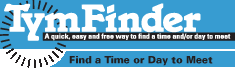 | Schedule a Meeting | About | Help | Login |
|
TymFinder HelpPlease remember that TymFinder is still a prototype release. We believe it works, but there's always the possibility you'll run across a bug! If you do find a bug (or have a new-feature idea), please let us know via the Contact Us page. What is TymFinder?How do I use it? If I use TymFinder, what will my invitees see? How many people can I invite? What do I do if I receive a link to a TymFinder "Find a Time" schedule sheet? Do I have to create a log-in or give Tymfinder my email address? There are other tools for finding times to meet. Why did you create Tymfinder? What is TymFinder? TymFinder is a collaboration tool that helps a group of people compare their available time-slots to find a time to meet.
Back to the top How do I use it? The meeting organizer fills out the form at the TymFinder home page. That creates a unique web page address (URL) for a "Find a Time" schedule sheet that the organizer copies and pastes into an email that goes out to all invitees. Each invitee clicks the link to go to the "Find a Time" schedule sheet and then clicks boxes to show when they are available. When all attendees have marked-up the form, the organizer can easily see what times work for everyone (or at least which times work for almost everyone!) This can significantly shorten the amount of email and phone iterations to find a time. The larger the group, the more this helps! Hint: if you set up a free account and then log-in before creating a Tymfinder schedule, you can opt to have Tymfinder notify you the first time each invitee marks-up the schedule, so you'll always now how many invitees have responded. Hint: You can find a time, or, if you've already picked a time (e.g., if it's a breakfast, lunch or dinner, or an all-day meeting) then you really just need to ask people what days they are available at that time. Just click on the "I've already decided on the time" and Tymfinder creates a very simple table with invitees listed down the side (the table rows) and the different days you've chosen across the top (the table columns). That makes it very easy for invites to quickly indicate days that work - even if you've invited 50 people. Back to the top If I use TymFinder, what will my invitees see? When invitees click on the link to the TymFinder schedule for you meeting, they will first be asked which attendee they are, and then they are shown a simple schedule sheet. They click boxes to show which times they are available. Back to the top How many people can I invite? TymFinder supports up to 50 invitees. Back to the top What do I do if I receive a link to a TymFinder Find a Time schedule sheet? If you receive an email with a link to a TymFinder Schedule Sheet, here's what to do:
Back to the top Do I have to create a log-in or give Tymfinder my email address? No. If you're using Tymfinder to organize a meeting, just keep revisiting the schedule sheet you set up to see who has marked it up. No email required. But if you do set up a free Tymfinder log-in, the benefit is that when you set up a schedule for people to mark up, you have the option of asking TymFinder to send you an email each time an invitee marks up the calendar for the first time. You'll know right away when everyone has marked their available times - without having to keep checking back. Back to the top There are other tools for finding times to meet. Why did you create Tymfinder? There are other tools, but they didn't do quite what I wanted.
Back to the top |
Prototype Release ---- Copyright 2021 StartupSOS LLC |